Outlook Efficlass
Most people feel overwhelmed by the amount of information they receive, the follow-ups and all the actions necessary on a daily basis. The average employee receives more than 50 emails a day and has to manage three meetings or various responsibilities each day. This represents more than 10,000 emails and 700 appointments per year. When properly mastered, Outlook becomes the ideal assistant to help you deal with the complexity of your daily tasks.
Unlike all other Outlook learning programs, this course is not just an overview of various features and basic functions. This course will teach you how to turn Outlook into an amazing software to organize your time with a simple method. Whether you are a beginner or an experienced user, our experienced instructors will help you to improve your performance with this essential software.
WHAT YOU WILL LEARN
- You will learn how to control your email and calendar from anywhere, anytime
- You will gain an unparalleled level of comfort with Outlook
- You will have a simple and effective dashboard to manage your time budget
- You will learn how to sort your daily actions for better priority management
PROGRAM OF THE TRAINING
Workshop 1 : Meet your New Assistant
Take advantage of a 90-minute workshop with your instructor to discover the power of this software. From this first meeting, discover tips and tricks that will directly influence your efficiency by implementing new work techniques.
Module 1 : Display and Navigation Options
Learn all the best features to optimize the Outlook interface and turn it into a powerful virtual assistant.
- 1.01 – A good display overview
- 1.02 – Use the navigation tabs, icons and functions
- 1.03 – Understand the drag and drop magic
- 1.04 – Edit and personalize the fields and views
- 1.05 – Create your own Dashboard
- 1.06 – Get used to the categories
- 1.07 – Learn how to use the contextual menus
- 1.08 – Keep working offline and stay up to date
- 1.09 – Manage sharing authorizations and access
- 1.10 – Add complements from the web to the ribbon
- 1.11 – Manage alerts and notifications
Module 2 : Tasks and calendar
Discover the best features of tasks and calendar. You will learn how to control your daily sequence of actions. Mastering these skills will give you total control over your schedule.
- 2.01 – Tasks and calendar : the essentials
- 2.02- Navigate within the calendar
- 2.03 – Create calendar elements efficiently
- 2.04 – Create, see or share calendars
- 2.05 – Make quick and efficient invitations
- 2.06 – Use different timezones
- 2.07 – Use basic features within your tasks
- 2.08 – The difference between “Tasks” and “To-Do List”
- 2.09 – Share your availability by email
Module 3 : A Powerful Follow-up Tool
Create a reliable sequence to better organize your workflow and simplify your task list. You will optimize the dashboard you created in the previous module and take it to another level.
- 3.01 – Documenting long-term tasks
- 3.02- Use advanced features for your tasks workflow
- 3.03 – Add details to a task by using Quickpart
- 3.04 – Manage your categories efficiently
- 3.05 – Send a status report of your tasks
- 3.06 – Print your tasks list
Workshop 2 : Reclaim your Day
Discover the power of an efficient dashboard by organizing your interface so that your tasks, follow-ups and calendar are all in one place. This practice will allow you to be much more efficient.
Module 4 : Automate your Emails
Discover the easiest way to take control of your email inbox and keep it that way, no matter how many emails you receive in a day.
- 4.01 – Personalise your inbox visual layout
- 4.02 – Create more than one signature
- 4.03 – Using the conversation mode
- 4.04 – Add different types of elements to your emails
- 4.05 – Learn to use shortcuts
- 4.06 – Customize the Autocorrect feature
- 4.07 – Add the bcc field to your messages
- 4.08 – Use the Quick Access toolbar to create a checklist
- 4.09 – Create an email template
- 4.10 – Delay the delivery of an email
- 4.11 – Add a mention within an email in many situations
- 4.12 – Link an email to a task for a great management
- 4.13 – Make an automatic reply when you’re out of office
- 4.14 – Manage contacts efficiently
Module 5 : Advanced Email Features
Find ways to automate different processes to eliminate repetitive actions and spend more time on your priorities.
- 5.01 – Inbox management best practices
- 5.02 – Managing your “My favorites” section
- 5.03 – Apply conditional formatting to your emails
- 5.04 – Part A: Create effective rules in your Inbox
- 5.04 – Part B: Create advanced rules with more options
- 5.05 – File your emails efficiently with the right folders
- 5.06 – Use the « Quick Steps » feature
- 5.07- Improve your search with Advanced searches
- 5.08 – Create custom search folders for faster results
Workshop 3 : The Zero Email Inbox
Come away from this course with a workshop that will provide you with new habits for managing your email inbox to get to zero email. This course will leave you in charge of a powerful tracking, organization and management system.
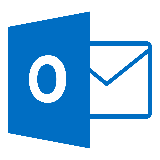
Training offered in partnership with
![]()
IMPROOV™ is a trademark of FETCH CAPITAL HUMAN LTD.
.


